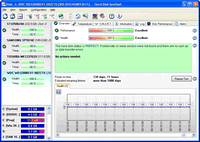
Main window with menu and quick buttons for faster navigation. Health history graph and textual description about hard disk status.
|

Store and display S.M.A.R.T. attribute history. Short description of each S.M.A.R.T. parameter is displayed. It is possible to control which parameters should be used to determine disk status and set offset values for the parameters.
|

Surface test configuration with detailed information about the tests
|

Surface test options to fine-tune test settings and maximise disk testing and repair efficiency.
|
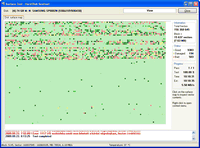
Surface of a failed drive with low health
|

Surface of a perfect drive with 100% health
|

Temperature and actual transfer rate measured and displayed
|

Disk Contents Inspector lets you to peek the sectors stored on the disk
|

Adjust Free Fall Control Sensitivity of the drive (if supported)
|

Configure custom temperature thresholds for different drives
|

Easily configure the folder(s) for both scheduled and panic backup
|

Lots of file synchronization, filtering and transfer options are available
|

Integrate the software to your existing system and protect with password
|

Panic backup projects to be executed when there is a problem with any or a specific hard disk
|

Alerts: different actions for yellow and red levels.
|

Options to configure thresholds for different levels and associate colors on the tray icon for the levels. It is also possible to display condition sign on the tray icon.
|

Test drive seek time performance, noise level, temperaturTest drive seek time performance, noise level, temperature. Useful to verify after acoustic management and stress-test hard disks with a longer test.
|

Verify disk information online: compare details with otheVerify disk information online: compare details with other values received in reports
|

S.M.A.R.T. offsets lets you ignore previous problems and calibrate temperature levels
|

Comprehensive support for tbox[gal]" href="https://www.hdsentinel.com/img/screen003.gif">
Remote access disk information from web browser, even on a mobile phone or PDA
|

Authentication required to prevent unauthorized access
|

Make the drive more silent or let it perform with fastest performance. Test noise and performance levels immediately!
|

Detailed statistics about temperature, including highest temperature ever measured by the drive (including the period where the software was not active)
|

Option to display information directly on desktop
|

Intuitive tray icon showing temperature with the colors defined. Detailed information displayed in the drive hint
|

Displays SSD specific attributes and health based on SSD specific methods
|

Right click to select the size of buttons and option to hide drives, devices
|
System Requirements
Pentium or compatible CPU 32 megabytes of system memory 15 megabytes of hard disk space Windows operating system (Windows 95, 98, 98SE, ME, NT4, 2000, XP, 2003, 2008, Vista, Windows 7, Windows Home Server) both 32 and 64 bit versions System administrator account (in service mode, it is possible to use without administrator rights and without even user logged in) One or more hard disk or solid state disk with ATA (IDE or Serial ATA/SATA II), SCSI, SAS, USB interface.
USB hard disk support depends on the USB-ATA bridge chips.
Other type of external disks (USB or IEEE 1394) are NOT supported because the hard disk controller chip in the external enclosure does not support the detection of S.M.A.R.T. information.
Note: RAID arrays usually do not provide S.M.A.R.T. informations. However, standalone hard disks connected to standard RAID controllers (for example motherboard integrated RAID controllers, like NVidia, Intel RAID) provide this information most of the time. If you have good or bad experiences or compatibility problems, please let us know.
Note: The software can read and display all such information about hard disks inside the arrays if the RAID array is controlled by a compatible RAID controller card. It is also possible to manage these drives like standalone drives.
Note: hard disk controller drivers can also cause incompatibility problems and this case not all hard disk information may be displayed. For more information, please check the compatibility page and for some solutions, please read the information in the F.A.Q.
Note : You will get CD and key . Resold under permission.
|