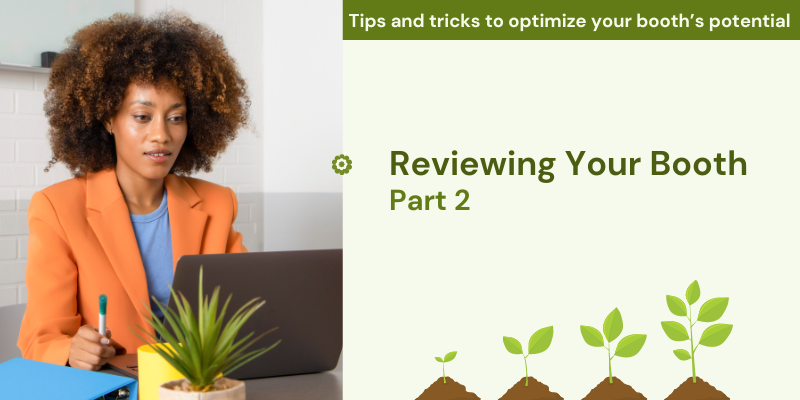
Reviewing Your Booth - Part 2
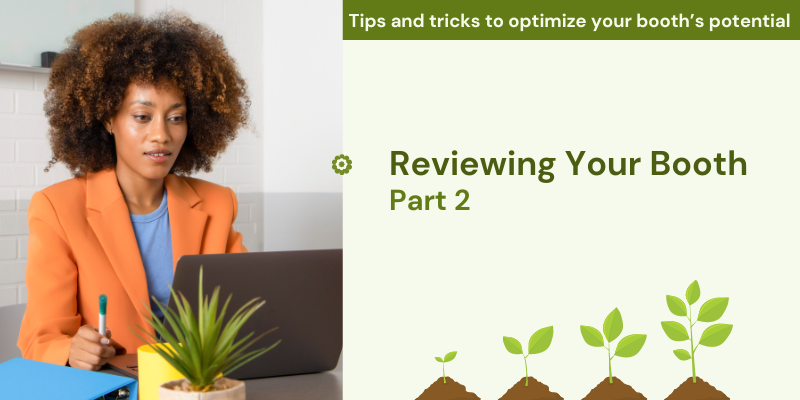
Welcome to Part 2 of a series about reviewing your Bonanza booth. You’ll find the previous post here, where we talked about checking your booth settings, listing statuses and your booth stats page.
We often get emails from users asking us to review their booth to make sure everything looks ok. We wanted to share some more areas that you can review to ensure your listings are visible and available for purchase!
Shipping settings:
If shipping is not specified on a listing, our system may not know which buyers to show the listings to. Are you shipping to the US? Are you willing to ship internationally?
You can use the batch editor tool to make sure you have shipping applied to your listings and see, specifically, what the shipping service is.
-
Point your mouse over the Selling link, top of the Bonanza page
-
From the dropdown menu, select Batch Edit Items
-
Select Shipping
-
Scroll down and you’ll see all your listings. On the right side, it will show you the shipping service you have applied.
If you see “No shipping” - that means shipping has not been specified on the listing. This can cause issues with listing visiblity/searchability and Google Shopping advertising.
If you select “Details are in the item description,” US buyers must submit an offer which has to approved (by you, the seller) before the buyer is able to complete checkout. This is because our system cannot calculate the shipping since a price was not specified, so we aren't able to present the buyer with an order total to complete checkout.
-
This option can be helpful for sellers who do not want to ship to certain areas (e.g, AK or HI) so they can review buyer’s address before payment is submitted
Sellers can create shipping profiles, which can then be applied to your listings using the batch editor tool: https://support.bonanza.com/hc/en-us/articles/360000661411-Using-Shipping-Profiles
Listing Titles:
We sometimes see listing titles like “Blue men’s tie” or “white blouse”. Consider adding the brand, material, size, gender (if applicable) and other details like fringe, lace, ¾ sleeve, etc. While you don’t want your listing title to be a word salad - use key words that a buyer might use to find your specific listing.
Checkout these results using increasingly specific search terms:
-
White blouse = 9000+ results
-
White silk blouse = 240 results
-
White silk blouse lace = 6 results
6 results is way easier for a buyer to look through versus 9000!
Adding the keywords to further describe the item style or appearance could bring additional exposure to your item through various keyword searches.
Customize your Booth and profile
Shoppers like to know who they are buying from. Setting up your profile page is an easy way to tell them the story behind the store. Don’t be afraid to get creative. This is a way to build trust with your buyers, especially if you are a new seller with no feedback.
-
Point your mouse over the Account link, top of the Bonanza page
-
Fron the dropdown menu, select Profile
-
Select Edit in the About Me box
Details you could include:
-
When the business started
-
Why you started/What niche you fill
-
What you have accomplished
-
Your mission statement
Tip: Write in the first person (e.g. I, We) to build a connection with your shoppers
Happy Selling!
<< Back
Recent Posts
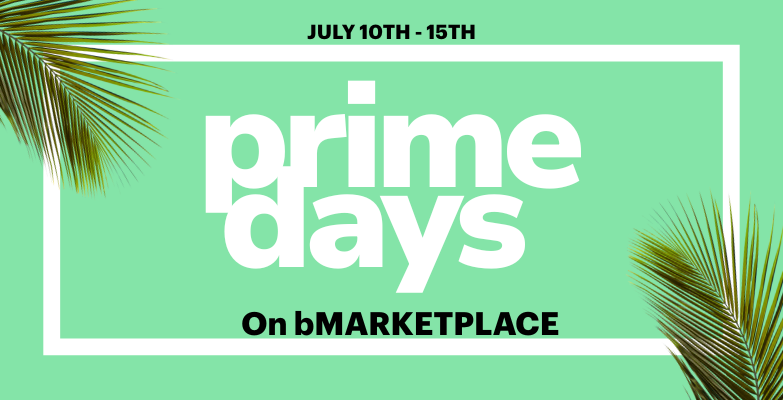
Prime Days...on bMarkeptlace!
Jul 9, 2025
Father's Day promo
Jun 3, 2025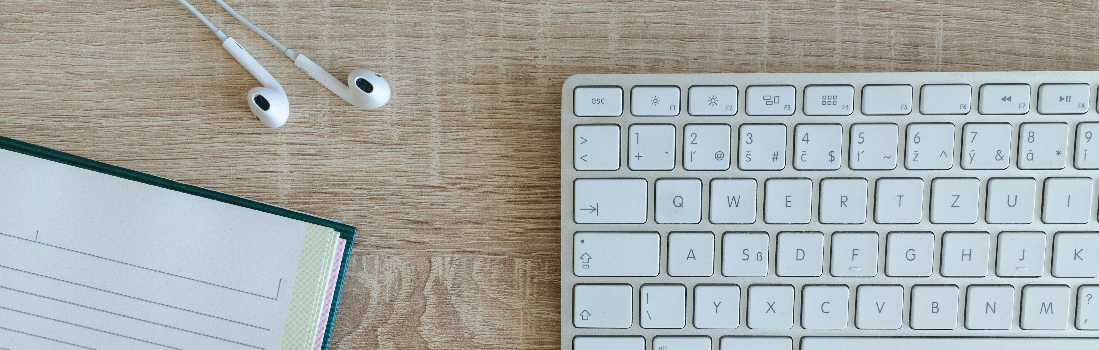
An Important Announcement from Our Team
May 13, 2025
Cleaning House: How We're Cracking Down on Fraud to Protect the Bonanza Community
Mar 26, 2025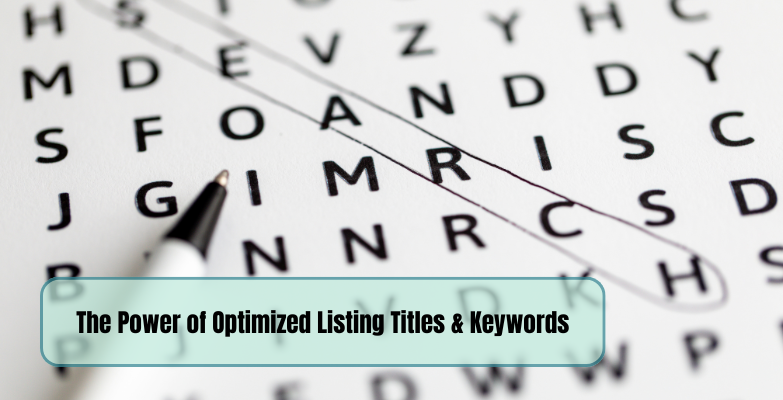
The Power of Optimized Listing Titles & Keywords
Mar 20, 2025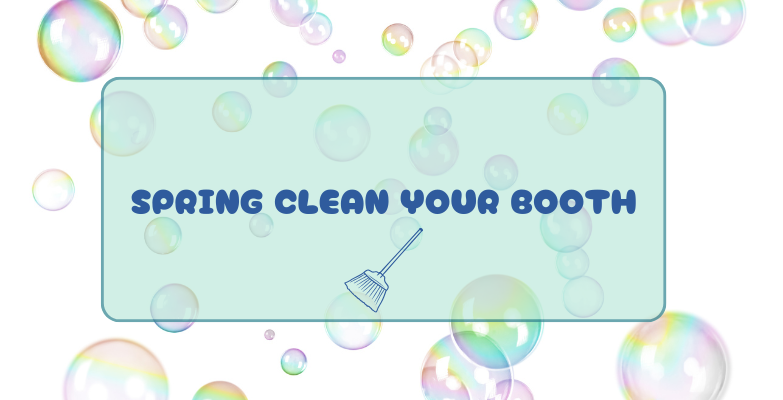

4 responses to Reviewing Your Booth - Part 2
Hi..thanks for up date……I have a ebay store and listings automatically go to Bonanza…..I hope I have all shipping info coming from the listings I put on ebay which get transfered to you. Let me know if everything is OK …
Thanks
Milt and georgia THE ALABAMA PEDLAR
Hi there!
You can use the instructions above, under “Shipping Settings”, to make sure the shipping on your listings is accurate :)
have not got order yet was shipped on 10 june !!!!
Hi Mark! If you haven’t already, please contact [email protected] for assistance with your order.
Login to see more comments